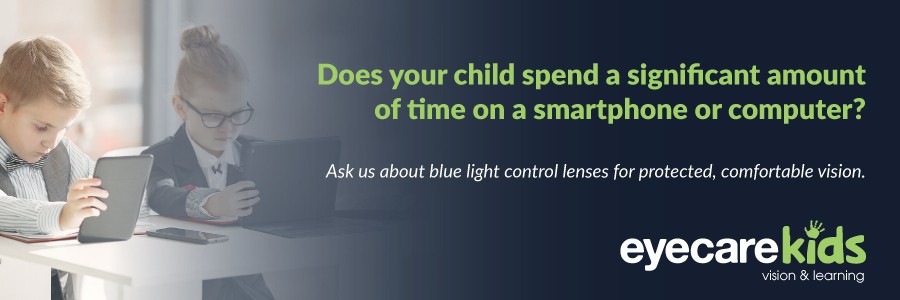Eye strain affects both adults and kids but is especially uncomfortable for kids because their eyes are still developing. Unfortunately, the current pandemic has shifted classroom learning to e-learning, allowing more hours of screen time, less outdoor time, lessened peer-to-peer interaction and decreased visual activities which don’t involve the computer.
Fortunately, here are six simple things parents can do to help prevent digital eye strain in kids so they can make the most out of learning from home.
1. Make sure your child has had a recent comprehensive eye test.
If your child’s last eye test was over a year ago, please visit your optometrist to know the current status of their eyes.
Even if their eye test was normal last year, things may have changed. Computer-related eye strain can be caused by uncorrected or undercorrected vision problems. Some prescription spectacles or contact lenses may not be suited for the viewing distance of their computer screen, which can result in uncomfortable vision during e-learning.
Your optometrist may also advise if your child needs special lenses to protect against blue light.
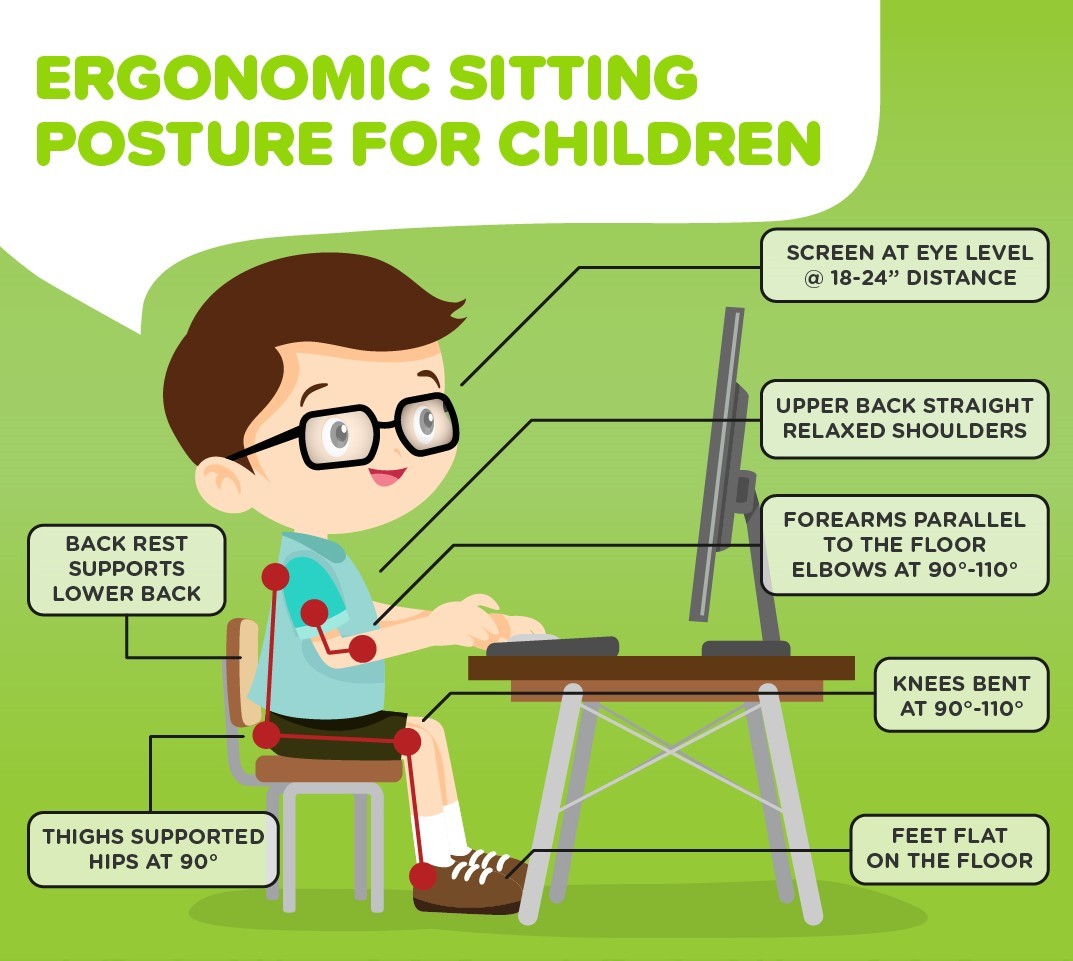
2. Use proper ergonomics for children.
Ensure that your child is working at a comfortable distance from their screen. The eyes must be, ideally, 18-24 inches away from the screen. Their eyes should be parallel with the top of the computer screen which decreases the chance for neck strain.
Encourage your child to sit with an upright posture. To prevent a forward-head posture or hunching, kids should be sitting with their rear end in the back of their chair and feet on the floor. Their shoulder blades should rest at the back of their chair. Use a cushion to support their lower back if their seat is too deep.
Their forearms should be parallel to the floor, with their elbows at a 90 to 110 degree angle while typing. Their feet should be touching the floor, with their knees at a 90 to 110 degree angle. If you don’t have adjustable seats and the chair does not have a footrest, you may use a makeshift footrest such as a box or storage crate for your child’s feet to rest on.
3. Use proper room lighting.
Very bright fluorescent lighting overhead can eventually cause visual discomfort. Consider using daylight bulbs or adding lamps for “softer” lighting. Also avoid positioning your child’s work station so that they are directly facing a window or a window is directly at their back as this can produce added glare especially when the sun is low in the sky. If there is a window in the room, it is good to have the window positioned at the side.
4. Adjust screen display settings as needed.
Make screen viewing easier on their eyes by adjusting to comfortable viewing settings. Displays which are too dark or too bright may cause a glare on the screen that will be uncomfortable to the eyes. It is ideal to make the brightness of the screen the same as the brightness of their work environment.
If your child is leaning forward or squinting to read fine text, adjust the type size to bigger. For older kids, it is a good idea to teach them how to do text size adjustments (i.e., Ctrl + scroll up until desired text size is achieved).
5. Encourage mandatory visual breaks.
Focusing on near work over a long period strains the eye muscles, so remind you child to take breaks. You may help your child remember to take a break from the computer by setting an alarm for every 30 minutes. Encourage them to stand up from their seats, look at something far away, or stretch and walk around for a few minutes. Also remind your child to blink more often as this will help lubricate their eyes.
6. Lead by example!
Kids love to imitate parents and are observing your every move. Make sure to also use proper ergonomics, sit with the correct posture and take breaks while you are working on your computer. Not only are you setting a good example for your child, but you are also preventing eye strain from happening to yourself.